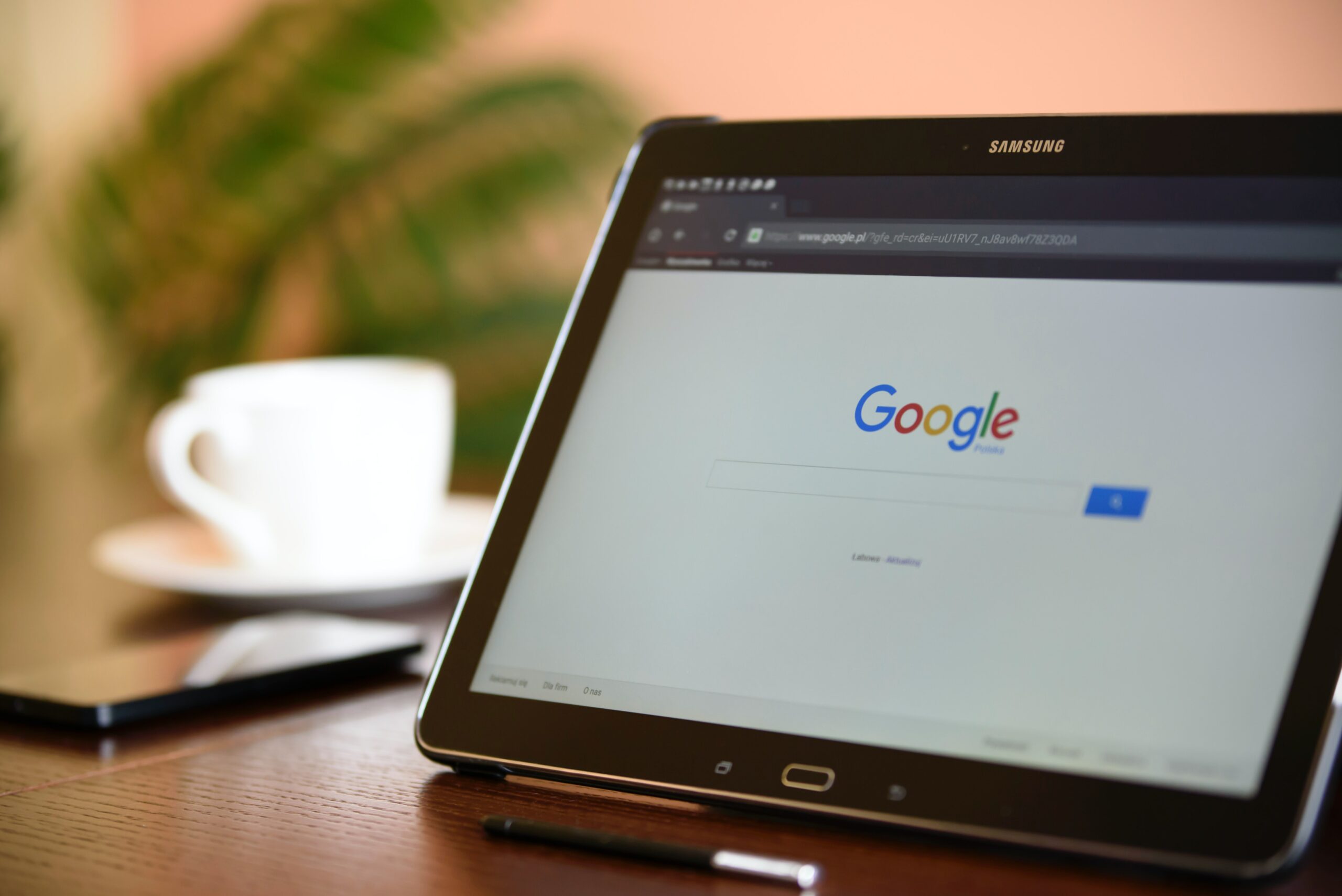How does Google Ads work?
Google Ads (formerly Google AdWords) is an online advertising system for creating ads that promote products and services. In Google Ads, the advertiser decides where the ad will appear and how much they can pay for it, and can change the settings during the campaign.
What is a Google Ads campaign?
Creating a campaign is the first step towards advertising. A campaign is considered to be a set of ad groups with the same preferences, eg a common budget. You can run multiple active campaigns in your Google Ads account. However, a campaign must contain at least one ad group with at least one ad.
You can start creating campaigns by matching the ad objective:
- Sales – online, in-app, phone or in-store
- Leads – getting leads or user actions
- Website Traffic – accesses to the site by relevant people
- Product and Brand Consideration – engage and educate customers
- Brand Awareness and Reach – reaching a wide audience
- App Promotion – increasing the number of downloads of the app and interaction with users
- Local Store Visits and Promotions – visits to the local physical store and special offers
How do I create a Google Ads campaign?
Go to Campaigns in the side panel of your Google Ads account and create a new campaign. The first step is to configure the campaign (campaign settings). Start by selecting the goal and then the campaign type – depending on the goal, you’ll have different options for selecting the campaign type (sales goal types below).
The next step is to adjust the method that will bring us closer to achieving the campaign goal. (eg after selecting the sales goal and pointing to the search network, the available methods will be: site visits, phone calls, store visits, app downloads.)
Then go to General Campaign Settings, where you can name your campaign, choose a network (for example, the Search Network) and other settings such as campaign start and end dates, URL options and dynamic search ad settings.
When you access the audience targeting option, you decide the location, language and audience.
The next step is to choose a budget, which is the daily amount you want to spend on advertising, and a strategy for setting rates, such as your set CPC amount, or a target CPA goal.
You can also set a schedule for displaying ads – selected times and days of the week and ad extensions to get higher click rates.
The second step is to set up the ad group. This step differs depending on the campaign type you’ve selected.
The third step is creating the ad format, which is also determined by the campaign type selected at the beginning. Below is a preview of creating a search ad.
Ready! After you’ve set up your campaign, you’ll see a summary that includes the number of ad groups, ads, and data like your pricing strategy and campaign budget.
Remarketing through Google Ads – how does it work?
What is Google Ads remarketing? It is a function that allows you to prepare targeted campaigns to people whose activity indicates that they already know the company and its offer.
Google Ads remarketing allows you to target advertising to users who have already interacted with this type of feed, site or app. After the user leaves the page or stops using the application, the ad is shown to him when he navigates to other pages in the advertising network or uses the Google search engine. In this way, Google remarketing extends the purchase path, as it allows the recipient of the ad to instantly return to the place of departure.
In addition to standard remarketing, within the Google Ads campaign there are also:
- Dynamic remarketing – users will see an ad with the product or service they viewed after leaving the site or using pages or applications from the ad network.
- Remarketing Lists for Search Ads (RLSA) – the ad reaches people who have been to the site and left it, but are still using the Google search engine.
- Video remarketing – the ad targets users who watched the video or interacted with the video or channel and are still on YouTube or using the ad network.
- Remarketing on the list of customers – the message is generated based on a list with the data of customers who, while logged in to Google, see the advertisement when using various services.
Using dynamic remarketing (as well as standard remarketing) is possible after you’ve set up an audience data source for your site or app. This can be done by adding a Google Ads tag to the site. The code fragment transmits to Google Ads data about users and their behavior, eg checking the product, placing it in a shopping cart. The global site tag allows you to add site users to remarketing lists.
An example of a pre-built remarketing list is, for example, the All Users list. Contains user data and is obtained using the conversion tracking tag. In the Google Ads panel, you can also find lists for online stores that collect information about users who navigate to the product page or abandon the shopping cart. In addition to these automatically generated lists, you can and should use lists created by you.
How to create a remarketing campaign in Google Ads?
After our remarketing lists have accumulated enough users, we can target ads to them. A remarketing campaign is created in the same way as a regular campaign. The difference is that you need to set up ad targeting to a specific audience. How to do it? It can be done at the stage of creating a new campaign or after its creation.
In the first case, at the stage of creating an ad group, we look for the section: People: who you want to include in reach, open Audience Segments, then click SEARCH, How did website visitors interact with your business and finally select the list you are interested in. You can add any number of lists to your ad group.
To add a remarketing list to the campaign you’ve already created, go to the Tools section, then in the Common Library section select Audience Manager. Then select the list of audience segments you want to add and click above the list of audience segments Add to … and Ad groups. Now select a campaign and add the audience list to the ad group. After clicking Next, set audience targeting in ad groups and Add audiences.
It is worth mentioning about capping, i.e. setting a ceiling on ad impressions per user. If you don’t set a limit, an ad can follow a lead so often that it has the opposite effect. To set this option, go to your remarketing campaign settings and open the Manage Frequency. Then select Set preferences, where you specify how often you want the ads to appear. After entering the settings, save them.
When running a remarketing campaign, it’s also worth thinking about excluding people who have already converted. This is a good practice in sectors where it can be assumed that a user will not make the same conversion twice. To do this, you need to have a list of users who have already converted and then exclude them from the campaign in the Exclusions.
Google Ads dynamic remarketing – a certain type of remarketing
The user visits the site, explores it, selects products, reads descriptions, maybe even adds products to the shopping cart, and then… leaves the site, but still remains online. Maybe he wanted to buy something, but got distracted or decided he needed extra time to think about this decision. There can be countless scenarios.
We can retain a user’s attention on the same products. This is done, of course, through Google Ads dynamic remarketing. While the user is browsing other pages, he is followed by the same products that he already had in the cart or viewed. That’s why this message is so effective – it makes the potential customer reconsider buying the same products.
Dynamic remarketing is designed for ad network campaigns and app promotion. In the ad network, use the Sales and select Standard ad network ad, then enter your campaign name, rate / pricing strategy, and set your budget. The next step is to set up responsive display ads. Once the campaign has been created, you need to add a data feed – in the additional settings, go to the Dynamic Ads section and select Use dynamic ad feed for personalized ads. Then select the campaign feed and click Save.
Responsive display ads adapt in appearance, format and size to the available ad space. The system automatically creates the ad based on the data you entered. Information from the product file, such as the product name, price, or image, may also be used.
It’s important not to forget to set up targeting for your site’s users on remarketing lists. Instructions are given in the previous chapter.
Who is remarketing for?
Google Ads remarketing allows you to reach users of your website or app, and the goal can be to make a sale or create awareness. The ad appears at a time when the user is likely to respond to the offer, and more importantly, it is the ad that accurately reflects previous activity. Other advantages of using remarketing include automatic rate setting, reach, i.e. targeting the entire Google advertising network, and access to the ad gallery.
Using remarketing will be profitable for anyone who has a website and makes sales. So it will work well for e-commerce, when selling training courses, in the hospitality industry, in real estate or in businesses that promote local deals. Businesses that don’t yet have customers can benefit from dynamic new customer acquisition. This option is also useful when you want to target audience lists unrelated to your customer feed. Google Ads uses demographic data to match user intent with products in the feed.
Google Ads dynamic remarketing focuses on people who know your company and its services. The goal is for the user to finish what they started so that ads are matched to specific products. Google selects from a data stream of products and services those that will match a particular user.
Within any new campaign, a budget is set which is the amount you can spend on advertising. The budget can be: daily or shared (one amount for several campaigns with the same goal). The strategy for setting the rates of the Google Ads system is suitable for the objective of the campaign and advertising. The rate is influenced not only by the type of campaign, but also by other factors such as the target group, market competition or season. It’s worth testing different rate adjustment strategies to find the one that delivers the best results for a given campaign.
Conclusion
With Remarketing, you will not only be able to turn the customer back towards the purchase, but also generate interest in other products. Google Ads connects time, product and customer. An ad for a specific product appears to the right person at the right time, increasing the chances of a conversion.
If you’d like some assistance with setting up your Remarketing campaigns and discovering how you cna best utilise PPC campaigns to drive growth to your business then please feel free to book in a free PPC Audit with one of our award-winning PPC Strategists. We’ll talk you through any existing campaigns and how to improve them, or discuss with you how you can boost your overall marketing performance through utilising PPC.